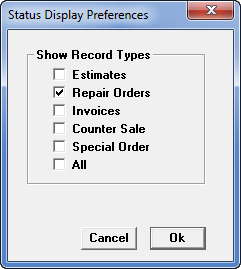A Clean Manager WIP Screen Means Better Focus On Today
A Clean Manager WIP Screen Means Better Focus on Today
![]() Your Manager/Manager Plus Work-In-Progress (WIP) screen is much like the dashboard and windshield to stay on top of all your current shop business. It’s a great productivity boost to have a clear view of “the road” so that you can see how work is progressing and that nothing is getting by you during the workday.
Your Manager/Manager Plus Work-In-Progress (WIP) screen is much like the dashboard and windshield to stay on top of all your current shop business. It’s a great productivity boost to have a clear view of “the road” so that you can see how work is progressing and that nothing is getting by you during the workday.
If your entire WIP screen seems to be six feet tall with all kinds of orders, maybe it’s time to clean house on the clutter and get it back down to what you really need to be keeping up with. Below are several ideas for improving the view (i.e. usefulness) of your Work-In-Progress screen.
Do you keep any completed invoices on your WIP “just to keep an eye on them”? You may think this is helping you, but it is not for several reasons. First, by not posting these invoices on the day the work was completed, you’re introducing needless clutter on the WIP screen. Post them as a charge and then use F5 Batch Payment to retrieve it when the customer walks through the door.
More importantly, by not posting the invoices on the days they are completed, you’re not allowing the software to do its job in terms of reporting on Accounts Receivable. You can also introduce a potential discrepancy between Work Completed, and the payment you receive could be seen as Received on Deposit instead of Received on Account. I think you get the idea.
On a lighter note, there is also a built-in WIP screen filter to limit what type of records are shown on the screen. Looking at the bottom right corner of your WIP screen is a Display button. Clicking that opens a selector where you may choose which type(s) of records to display on your WIP screen:
Now isn’t that a whole better? Filter out the Estimates that are not on your radar; filter out the Invoices, Counter Sales & Special Orders to zero in on the Repair Orders that are current business happening in your shop right now!
In a future installment we can discuss how to save the screen preferences (including this one) to a user profile so that each user can have their own WIP view. NOTE: Before you call tech support and tell us that all of your Estimates have disappeared, remember to click open the Display selector screen and see if they aren’t simply de-selected!
We hope to see you on our shop management software users’ forum soon! Just click the Forum icon in the top toolbar of your software or bookmark managerforum.net on any PC or smartphone with Internet.