Creating a Desktop Shortcut for ProDemand Using Google Chrome
Creating a desktop shortcut for ProDemand using Google Chrome
The beauty of this tip is that you can apply it to more than just ProDemand. Feel free to create desktop shortcuts to your favorite websites so they’ll be available on your computer desktop for easy access.
1) Open Google Chrome.
2) Navigate to www.ProDemand.com
3) Select the “Customize and Control” function in the upper right hand corner of the browser screen.

4) Select the “Tools” option, and another “fly-out” menu will open. From this fly-out menu, select “Create Application Shortcuts…”
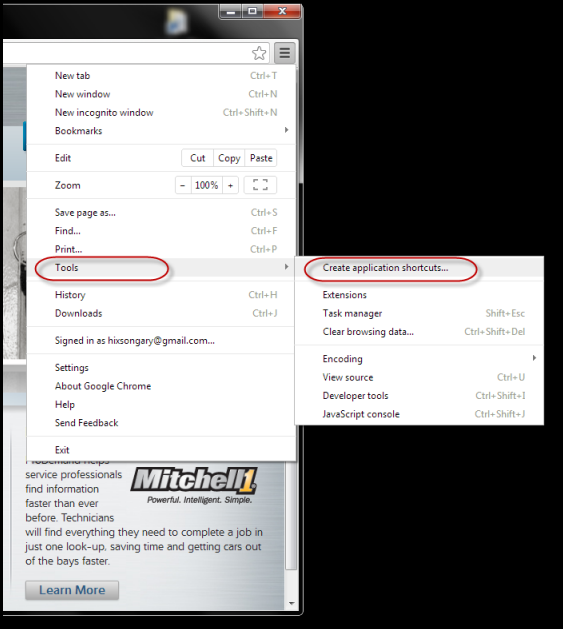
5) Follow Google Chrome’s process and select the “Create” button to make your desktop shortcut. You can also choose to add a shortcut in the start menu and the taskbar.
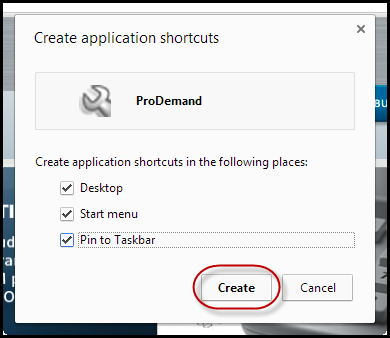
6) Now you have a shortcut added to your computer’s desktop linking you directly to ProDemand when you click the icon.


